|
Home / Login Frequently Asked Questions Register Online Website Features Terms & Conditions Non Advisory Notice Privacy Policy
|
WebLink - One Trade Ahead
WebLink FAQ
Using Data in Excel
What are CSV files?CSV stand for Comma Separated Values. It is a simple text-based format for saving tabular data where each new row is on a separate line, and each value is separated by a comma. Most of the reports on the WebLink website have a Save link at the bottom of the page that will save the report as a CSV file. If you have Excel installed on your computer, clicking on Save will usually prompt you to open Excel. Otherwise, save the file to your desktop, then open it from Excel manually. How can I more easily import website data?Since Office XP, Excel has had a feature called "Web Queries" that allow you to directly import a table from a web page into a workbook, and easily refresh it. See our step by step guide to setting up a portfolio web query. However, there are two things you need to be aware of with web queries:
Step by step guide to Excel Web QueriesYou need Office XP or later (not just Windows XP) to be able to use Web Queries. (a basic version is also available in Office 2000, but is not supported by WebLink).
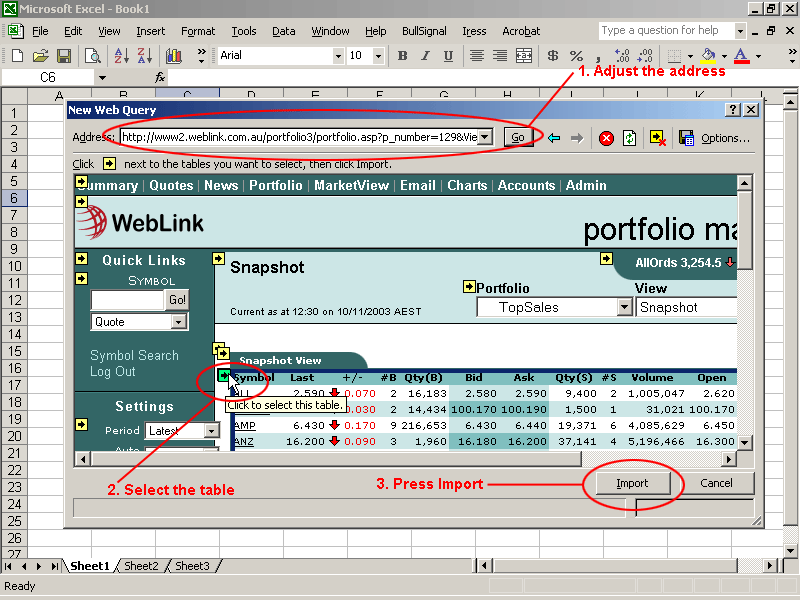
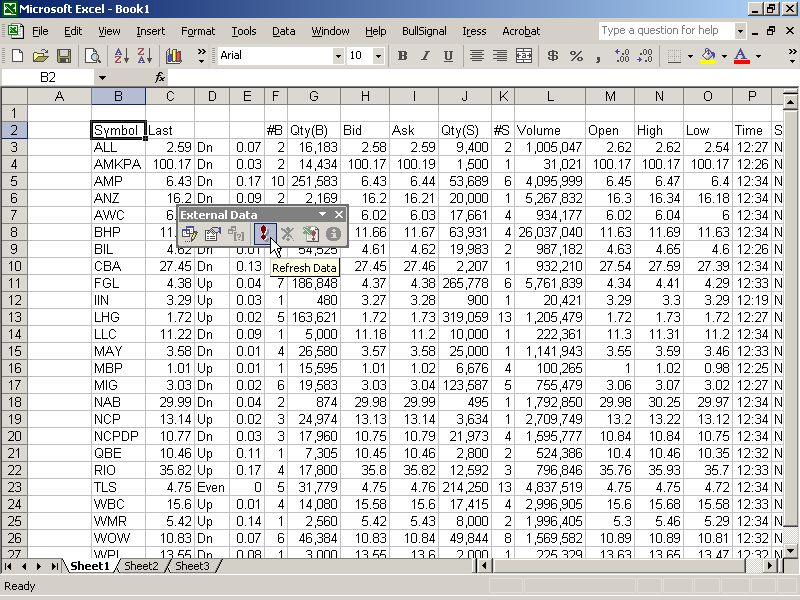
Can I use the Excel Web Query automatic refresh feature?You may not use the periodic automatic refresh feature in Excel as this is in breach of our Fair Go policy as stated in our Terms of Use. However, you may manually click refresh as often as you like.
WebLink Pty Ltd •
ABN 52 071 220 847 •
|